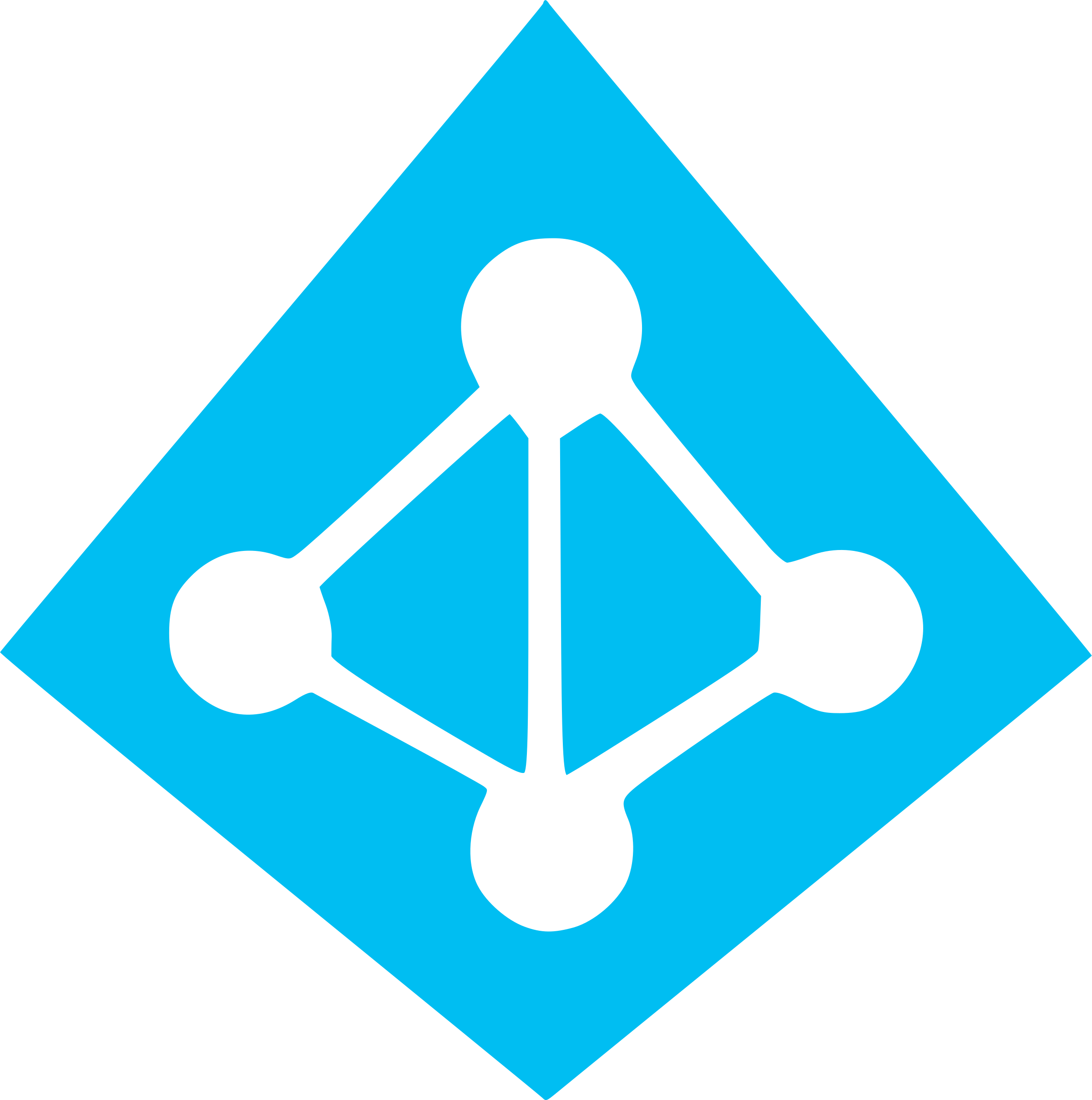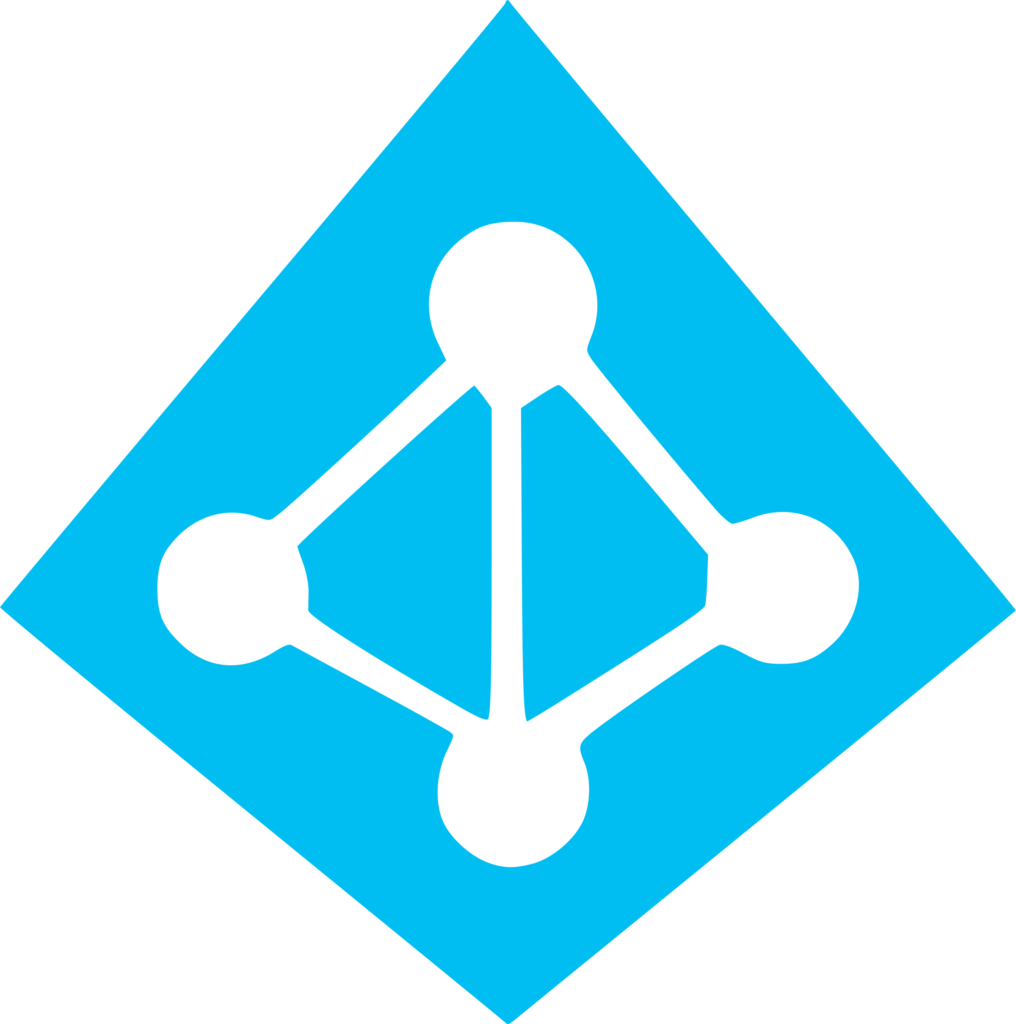What is Azure?
What is Azure? Microsoft Azure is a cloud computing platform and infrastructure created by Microsoft for building, deploying, and managing applications and services through a global network of Microsoft-managed data centers. It provides a variety of services such as computing power, storage, and networking, as well as many pre-built tools and frameworks for different programming languages and platforms, making it easy for developers to build and deploy applications on the cloud. Now, let’s to see the video from our YouTube channel: You can find all learning for Azure by clicking here.