Create user in Microsoft 365
The Microsoft Office 365 Administration Center is a web-based portal administrator. We use this portal to manage accounts and configure services such as Intune, SharePoint, Teams, Exchange, OneDrive, and all office products. In this part, we want to create user in Microsoft 365 with Admin Center.
Users section: create, delete, manage users, set permissions, edit user details, and reset passwords.
Groups section: create, organize, manage, and delete groups
With the Admin role we can login and try to create users. For starting we login to this link. https://admin.microsoft.com/
In the menu we click on User\Active users
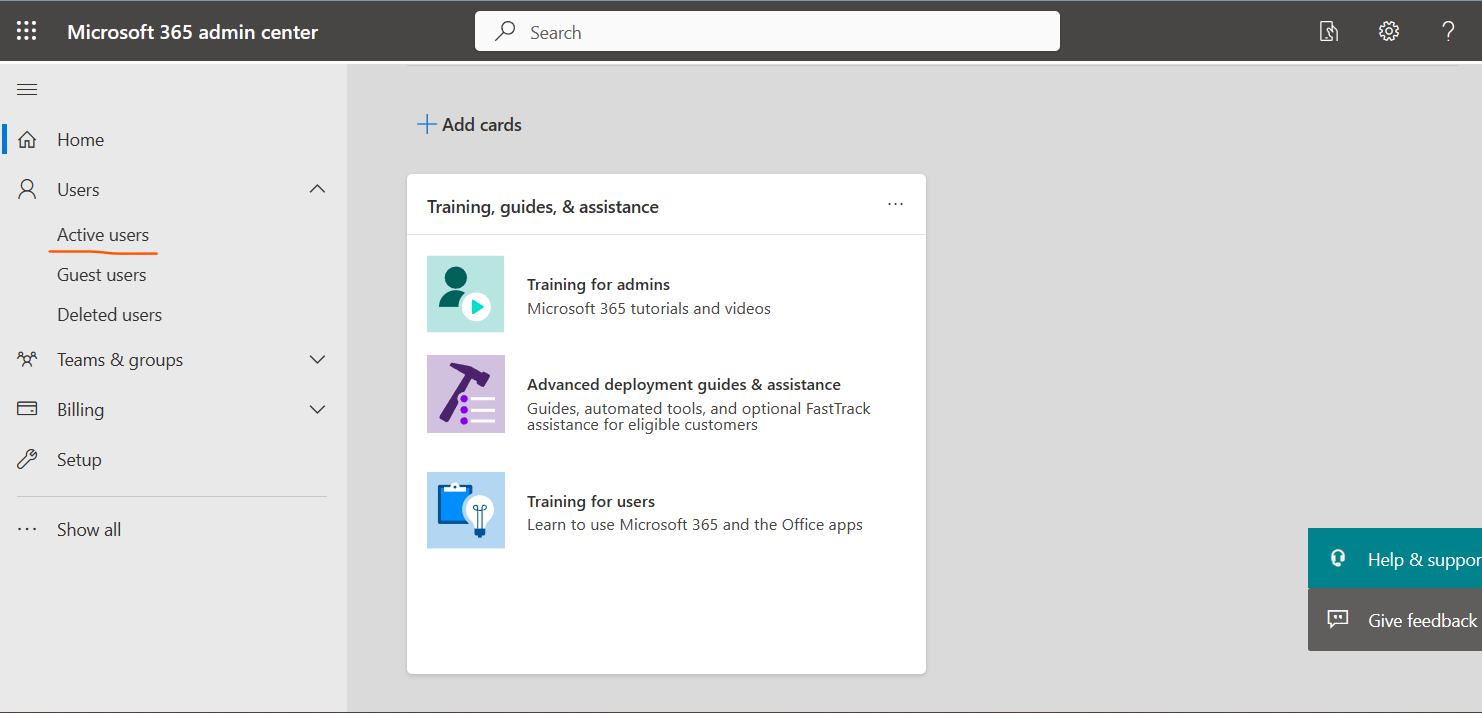
In this part, we need: First Name-Last Name-Display name and Username
Username should be unique and if we had before same username, we get error, last one is Domains, if we have several domains, in this part we can select each one that we want to create user with that.
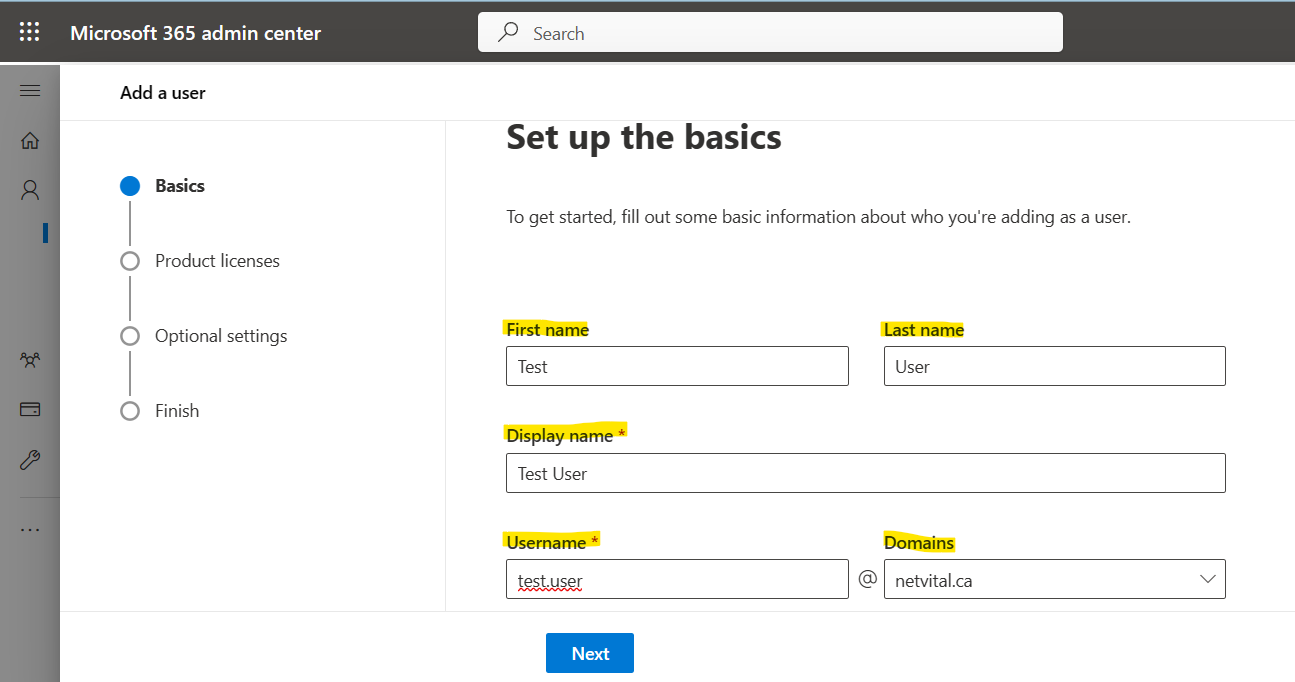
at the end of page, we have three options:
First option: we can create password as we want or create Automatically,
Second option: if we want user change password at the first login, we can select next one,
Third option: and if we want to send password by email, we can select the last one.
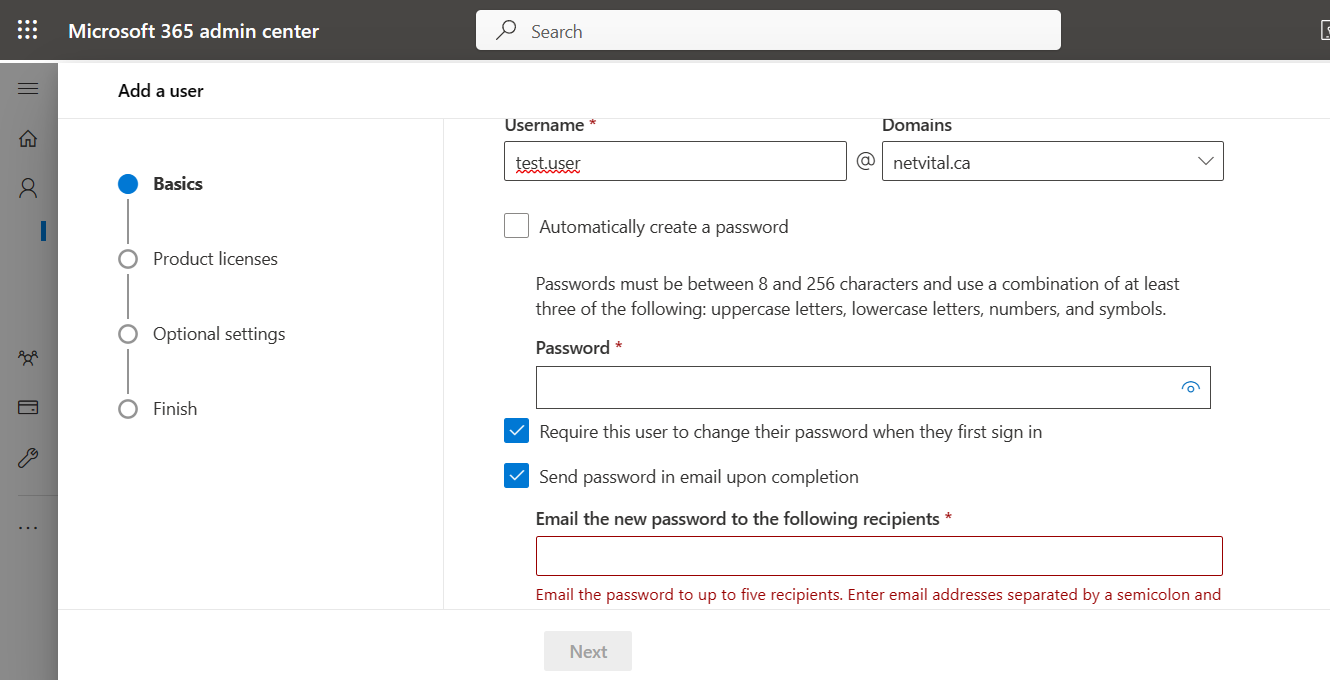
in next page, we can select location and assign licence:
Microsoft has many licence for many different uses:
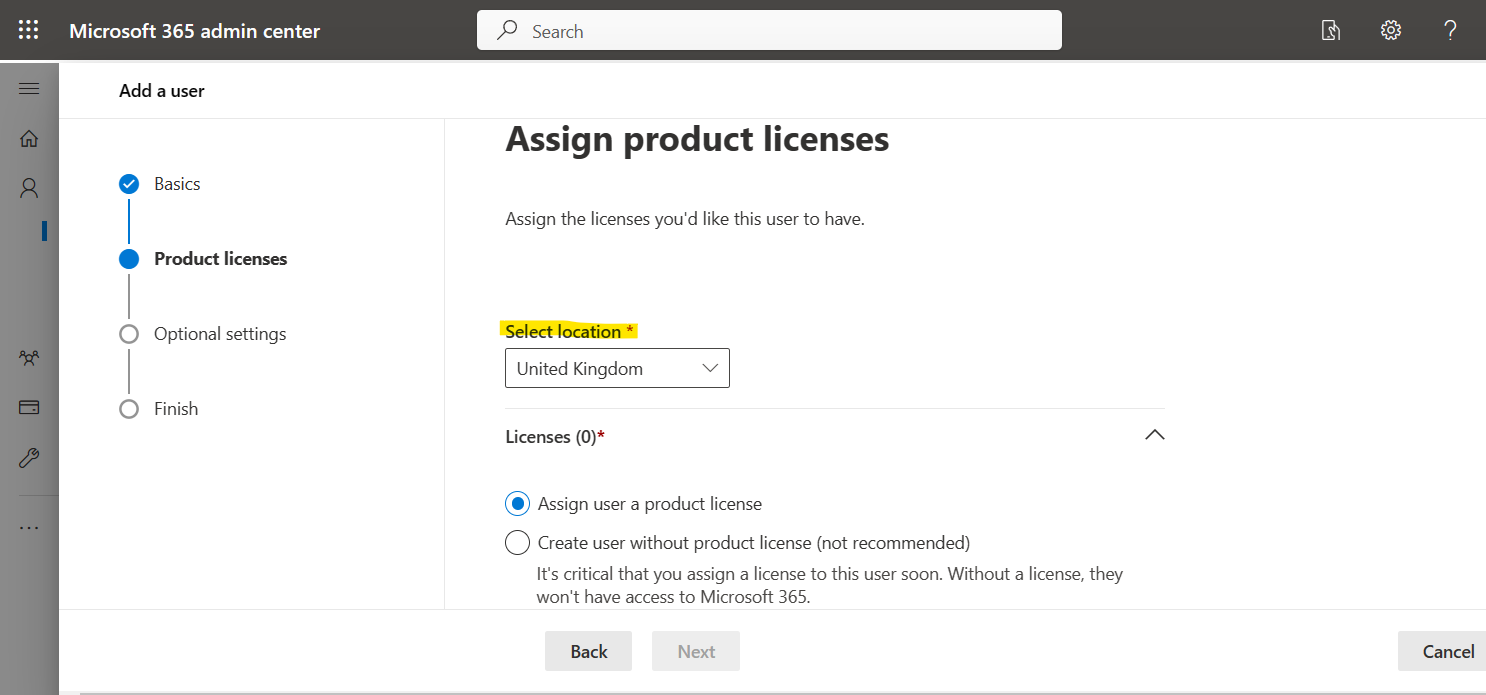 In this part you can compare all licence and you can buy best product that you need:
In this part you can compare all licence and you can buy best product that you need: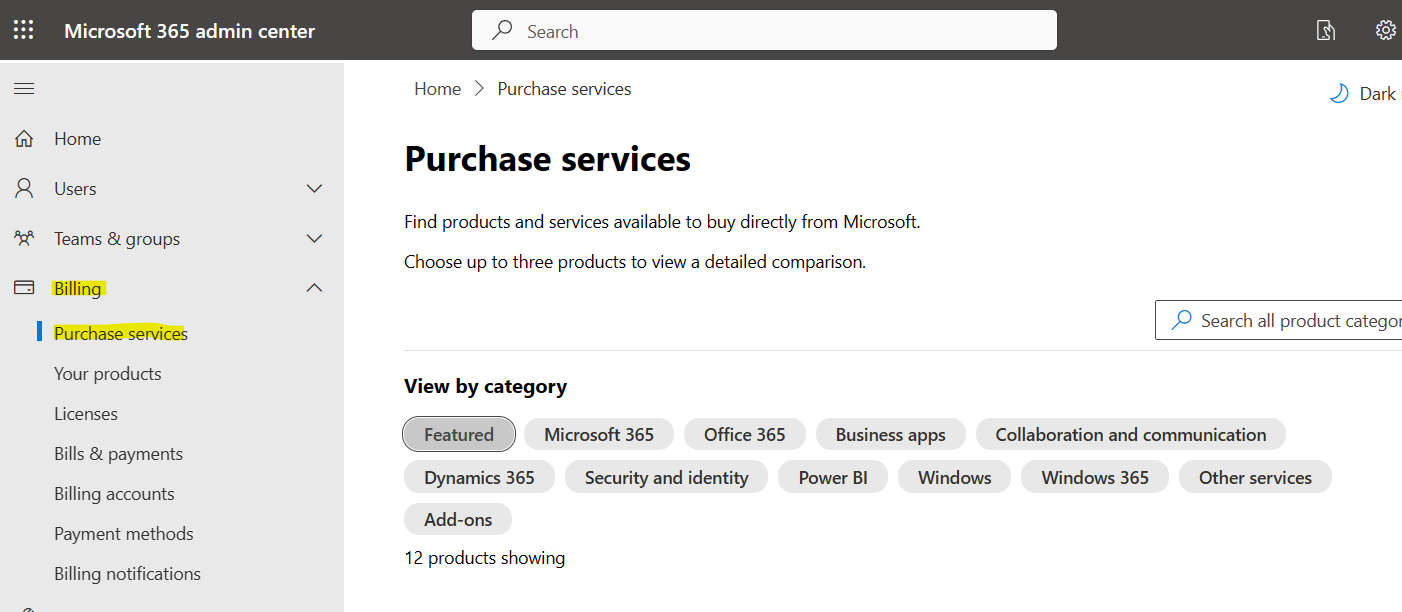
The next page is optional:
If the user that you are creating, you want to assign a role like Admin, you can assign here, or you can assign after, if not you can skip this part.
 there is some role to assign:
there is some role to assign:
And last page is Review and finish:
in this page, you can check all information and if was ok you can Finish adding.
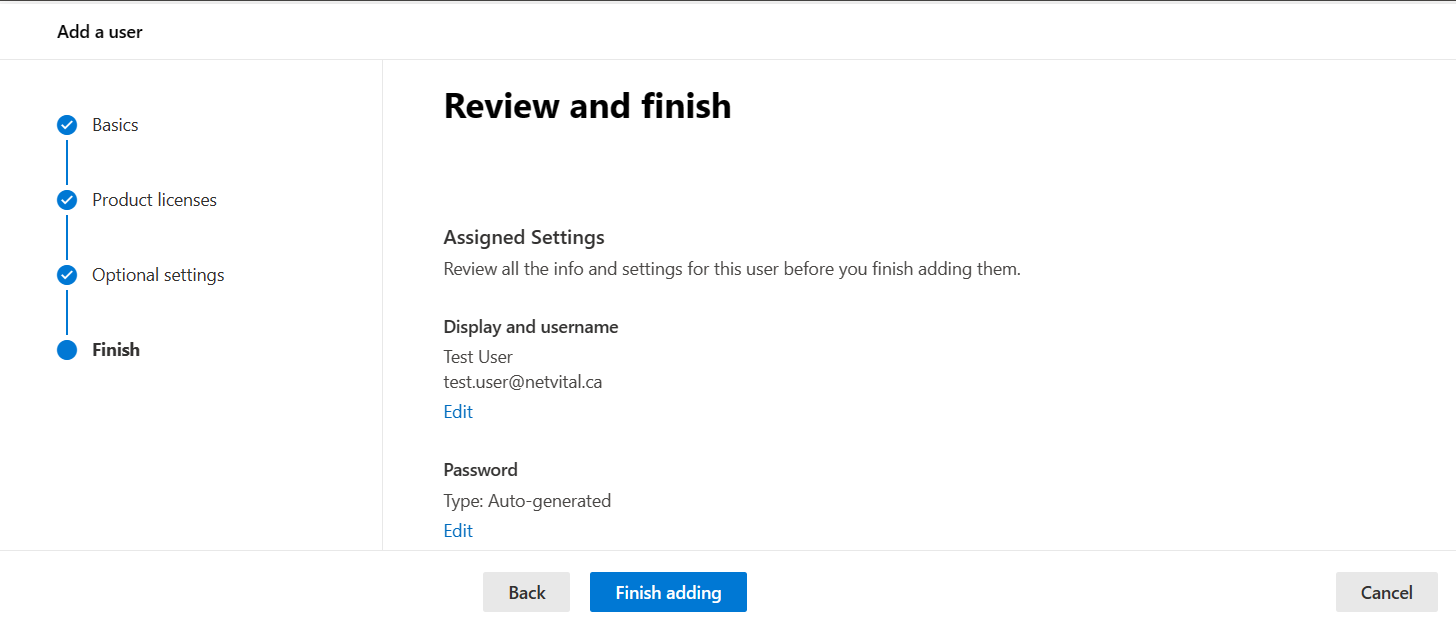
If you want to see more, you can click here.
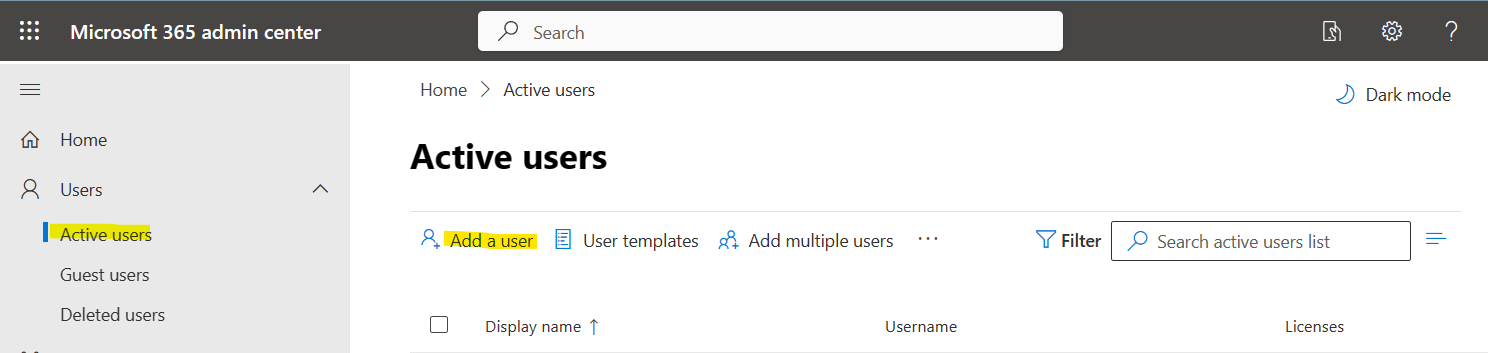
 there is some role to assign:
there is some role to assign: