How can solve Interface problem in Kali Linux:
Sometimes when we install Kali Linux, we have Interface problem and we don’t have any interface in the network settings at first, in this tutorial we will teach you, how we can add an interface and make the corresponding settings.
We check some setting in Kali Linux:
First, we can check settings and if we can add interface, we do it by graphic mode. If the option to add was off and we cannot add it, then we try by command.
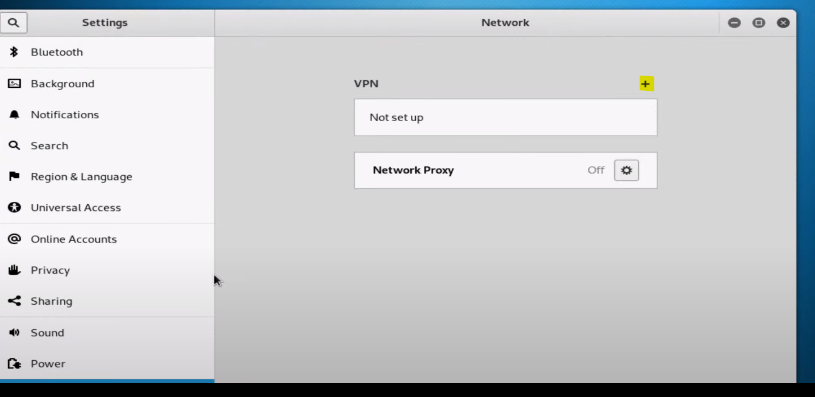
To check setting by command we type ifconfig. If any interface was on, you can have in result
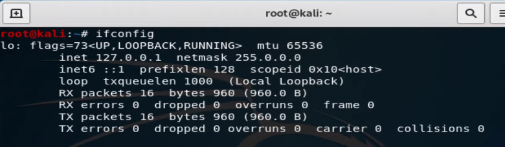
note: Inet 127.0.0.1 netmask 255.0.0.0 is not active interface
You cannot see any interface and IP; we go next steps. also, we can check it with ping 8.8.8.8

Command DHClient:
The DHCP protocol requests an available IP address from a server or IP provider, which may be assigned in one or more subnets. A DHCP client may request an address from this pool and then use it temporarily on the network. Also, when requesting an IP address, a client can get more details about the connected network, such as the range IP, Gateway, name server, etc.
When running the dhclient command, the dhclient.conf file is called for configuration. It then gets a complete list of network settings configured on the current system and attempts to configure the interface using the DHCP protocol.
The DHCP Client or dhclient command is a tool for configuring a network interface using the Dynamic Host Configuration Protocol
with command #man dhclient you can get more information about this command in Linux:
NAME: dhclient – Dynamic Host Configuration Protocol Client
SYNOPSIS
dhclient [ -4 | -6 ] [ -S ] [ -N [ -N… ] ] [ -T [ -T… ] ] [ -P [ -P… ] ] -R ] [ -i ] [ -I ] [ -4o6 port ] [ -D LL|LLT ] [ -p port-number ] [ -d ] [ -df duid-lease-file ] [ -e VAR=value] [ -q ] [ -1 ] [ -r | -x ] [ -lf lease-file ] [ -pf pid-file ] [ –no-pid ] [ -cf config-file ] [ -sf script-file ] [ -s server-addr ] [ -g relay ] [ -n ] [ -nw ] [ -w ] [ –dad-wait-time seconds ] [ –prefix-len-hint length ] [ –decline-wait-time seconds ] [ -v ] [ –version ] [ if0 [ …ifN ] ]
This command has many options, and you can use them as you need.
let’s to see video from our YouTube channel
You can find other learning for Linux by clicking here.